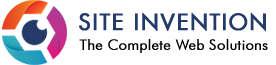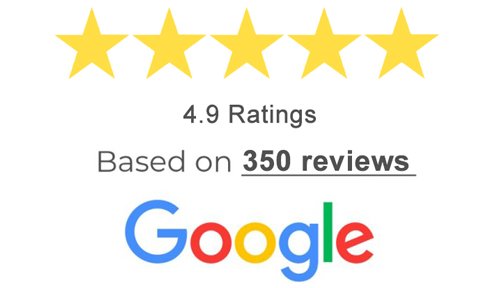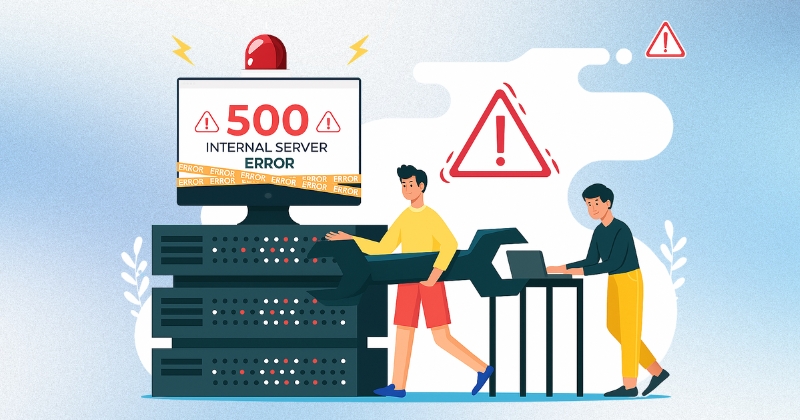
When a website unexpectedly goes down and all that’s displayed is “500 Internal Server Error”, it can be frustrating, especially when it affects your users or business reputation. Whether you’re managing your own website or running an agency like Site Invention, understanding the source of the error and how to fix it is essential.
This guide will explain everything about Internal Server Error?, including its causes, the right tools to detect it, and effective solutions depending on the type of website you’re working with.
Understanding what is a 500 Internal Server Error?
A 500 Internal Server Error is a general HTTP status code that means something has gone wrong on the web server, but the server couldn’t be more specific about the exact problem. Unlike a 404 error (which tells you something is missing), the 500 error tells you something is broken.
It doesn’t give you exact details about what failed – which is why it can be confusing to fix without a structured approach.
Why Does a 500 Internal Server Error Occur?
The error can be triggered by several reasons, most of which stem from issues on the server. Common causes include:
- Misconfigured server settings
- Corrupted or incorrect .htaccess files
- PHP script errors
- Incompatible plugins or themes (for CMS platforms like WordPress)
- Exhausted PHP memory limits
- Permission issues with files or folders
- Problems with server resources or overloaded servers
- Database connection failures
Understanding the cause is the first step in fixing the issue.
Fixing 500 Internal Server Error Based on Website Type
Since websites are built on different platforms and technologies, the way you fix the error varies depending on the backend structure.
Static HTML Websites
These sites are typically simpler, so fixing the error might be quicker.
- Check .htaccess file: Incorrect rewrite rules or syntax can cause this error. Try renaming the file temporarily.
- File permissions: Ensure that files are set to 644 and directories to 755.
- Server logs: Check error logs for specific clues.
WordPress or CMS-Based Websites
These sites have more moving parts, making them slightly more prone to server-related errors.
- Disable plugins: Faulty or recently installed plugins can crash your site.
- Switch themes: An incompatible or broken theme may cause the issue.
- Re-upload core files: Corrupted WordPress core files can be replaced with fresh versions.
- Check wp-config.php: Ensure correct database credentials and settings.
Custom PHP Websites
These platforms require a developer-level approach.
- Review PHP error logs
- Increase PHP memory limit
- Fix syntax or logical errors in scripts
- Update PHP version compatibility
If your site was built by a Website development Company in Mumbai, it’s worth contacting them directly for backend access and debugging support.
General Steps to Fix 500 Errors on Any Website
Regardless of the platform, you can follow these universal steps:
- Refresh the page: Sometimes it’s a temporary glitch.
- Clear browser cache: This rules out a local issue.
- Check server logs: Use logs for detailed error tracking.
- Check file permissions: Incorrect settings can prevent access.
- Temporarily disable scripts: Isolate which script is causing the problem.
- Contact hosting provider: They may be able to detect deeper server-level faults.
- Rollback changes: Undo recent updates to plugins, themes, or code.
Tools that Help You Detect 500 Errors
Pinpointing the root cause manually can be time-consuming. These tools can make the process easier:
- Google Search Console: Reports crawl errors including 500 errors.
- Pingdom: Monitors website uptime and performance.
- GTmetrix: Offers detailed performance reports which may include server errors.
- New Relic: Advanced server monitoring and backend tracing.
- Loggly or Papertrail: Helps track server logs in real-time.
- cPanel Logs Viewer: For sites hosted on shared hosting with cPanel access.
Using a toolset like this allows both individuals and agencies like Site Invention to offer reliable, fast-fix solutions.
How Hosting Impacts Internal Server Errors
Sometimes, your code might be perfect – but the server isn’t. If you’re on a shared hosting plan, limited resources can frequently lead to Internal Server Error?.
Signs it’s a server-side issue:
- Error appears only during high traffic
- Scripts that previously worked now fail
- Other hosted sites on the same server face issues
Consider upgrading your hosting or moving to a more reliable provider if this happens frequently.
Prevention Tips to Avoid 500 Errors
You can prevent future errors with these best practices:
- Take regular backups of files and databases
- Test updates in a staging environment first
- Use version control (like Git) when working with custom code
- Keep CMS, themes, and plugins up to date
- Use error reporting and monitoring tools actively
- Limit server load by optimising scripts and reducing database calls
When Should You Contact a Professional?
If you’re unsure about modifying server files or lack backend access, reach out to a developer or a Website development Company in Mumbai like Site Invention. They can conduct a deep inspection and apply fixes without risking further damage.
FAQ
Q1. What is an Internal Server Error?
Answer: It’s a general error that occurs when a server encounters an unexpected condition, but cannot display the actual cause to the user.
Q2. Can plugins cause a 500 error?
Answer: Yes, especially on CMS platforms. A faulty or outdated plugin can crash the site and show this error.
Q3. How do I fix an Internal Server Error if I’m using WordPress?
Answer: Try deactivating plugins, switching to a default theme, or restoring a backup. Check the .htaccess file and increase PHP memory.
Q4. Does hosting affect 500 errors?
Answer: Absolutely. Shared or overloaded servers can trigger these errors, even if your code is correct.
Q5. Is a 500 error permanent?
Answer: Usually not. It often appears due to recent changes or server overload. Most issues are fixable.
Q6. What tool helps detect server-side issues?
Answer: Tools like Google Search Console, New Relic, and cPanel Logs Viewer are reliable for detecting and analysing server errors.
Q7. Will Google penalise my site for a 500 error?
Answer: Frequent downtime due to this error may affect rankings and crawling efficiency, so it’s best to fix it quickly.
Q8. Can a developer help fix this?
Answer: Yes, if you’re unsure or unable to identify the cause, a developer or an expert from Site Invention can diagnose and fix the problem.
Conclusion
Facing an Internal Server Error? doesn’t mean your website is permanently broken. With a methodical approach and the right tools, you can identify and fix the root cause efficiently. Whether you’re maintaining your own site or managing multiple clients under a Website development Company in Mumbai, resolving server errors quickly can help retain user trust and protect your brand’s credibility.
If you need long-term support, consider partnering with a reliable company like Site Invention who specialise in fixing technical issues and maintaining websites with a strong backend foundation.